Call Forwarding Options for Off-site workers
Sangoma (formerly Star2Star) phones
ESI IP Phones
ESI Digital Phones
Toshiba Phones
Sangoma Hosted VoIP Phones
Star2Star hosted has numerous options for both direct numbers and main number ringing.
Through the website portal.star2star.com, the admin can log in and change where the main # rings at any time.
Please contact our office for further assistance with main number ring strategies for remote workers.
For calls to individual users - this refers to calls to a direct dial number or calls that are transferred directly to an extension from another extension or automated attendant:
From a Polycom phone, press Forward. Press Always (disabled), Enter phone # to forward to (no 9 is needed), then press Enable. 
note: you can also enter the extension number of your Starphone App, so that work calls are identified.
When forwarding is enabled, you will see an arrow icon on your line keys, and a reminder message on the top right of your display.
To turn off, press Forward, press Always (enabled) then press Disable.
From a Y ealink phone, press the main menu button (looks like a blue window), then press Call Features.
ealink phone, press the main menu button (looks like a blue window), then press Call Features.
Press Call Forward.
Select Always Forward.
Enter the number you wish to foward to, then press Save.
note: you can also enter the extension number of your Starphone App, so that work calls are identified.
To disable, press the main menu button, Call Features, Call Forward, Always Call Forward, then disable.
From the desktop - using Chrome, log into portal.star2star.com using your email.
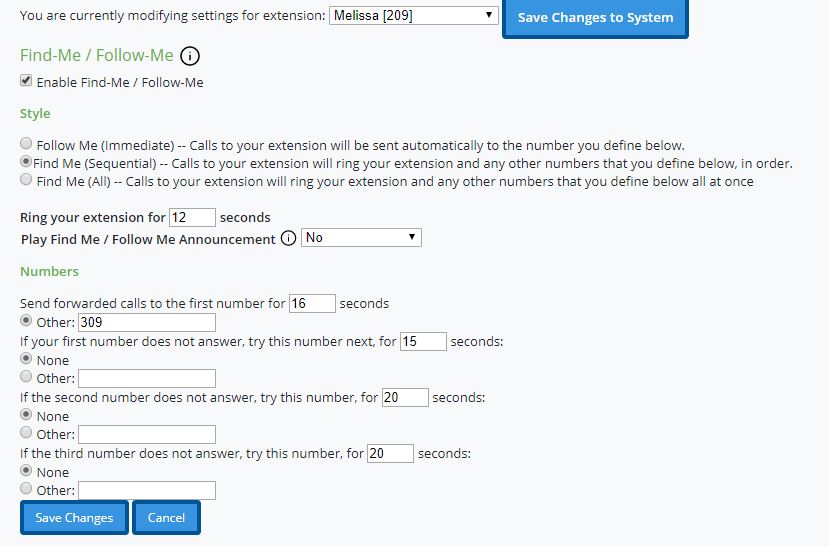
Click Forgot Password if you do not know your password.
Press Configuration.
From here, individual users can go to Find Me Follow Me to set calls to ring off site immediately, sequentially, or at the same time as the desk phone rings. note: you can also enter the extension number of your Sangoma Connect App, so that work calls are identified.
You can also set your voice mail to go to email if it is not already - go to Voice Mail.
If you need assistance, please contact us.
NOTE for premise-based/non-hosted systems:
The number of forwarded calls is limited to your system's trunk capacity. Each forwarded call will require two trunks for the length of the call.
If you have analog lines, we recommend to utilize the forwarding through your provider (ex: *72 or 72# on line to forward, and *73 or 73# to cancel).
Another great solution for non-urgent matters is to re-record the main greeting to say you are working remotely, ask customers to leave messages and then check messages and return calls.
ESI IP Phones
Please contact our office for main number ringing options.
IP phones can be taken home and connected remotely. Please call our office if you need assistance.
ESI Desk phones can be forwarded to cell phones or other numbers.
This applies to either direct dial numbers or calls transferred directly to an extension from another phone or auto attendant greeting.
On eSIP ESI IP phones, models ePhone3, ePhone4X, ePhoneX, ePhone8

1. Press the Menu key (under the display), then use the navigation keys to toggle to > 2 Features > 1 Call Forward.
2. Select the line/extension, the type of Forward*, toggle to Enabled
(using navigation keys) , enter the destination number and Save/OK. Once enabled, the Call Forward activated icon will appear on the display (top right corner).
, enter the destination number and Save/OK. Once enabled, the Call Forward activated icon will appear on the display (top right corner).
Pick up and hang up the handset to return to the main screen.
3. To disable call forwarding, select Menu soft key > 2 Features > 1 Call Forward.
Then select Disabled and save.
*Note: Unconditional forward is synonymous to Call Forward Always
ESI IP phones can also be programmed to ring on the eMobile App - contact your network administrator or contact us here to get that programmed.
ESI Digital Phones
On ESI Comm Server/Digital phones, model dPhone4, 55D, 60D, and IP900 phones, model 60IP:

Press CFWD with the key directly under the display and then enter an extension or phone number to forward your call. NOTE: enter phone number exactly as you would dial it - 7digit for local or 10digit for LD. One or two 9s before the phone number may be required, depending on how your system is programmed. You may need to try entering the phone number different ways and testing calls to your extension to see if the call forward programming worked.
To disable call forwarding, press CFWD then press *, hang up.
Toshiba Phones
Please contact our office for main number ringing options.
IP phones can be taken home and connected remotely. Please contact our office if you need assistance.
For calls to individual users - this refers to calls to a direct dial number or calls that are transferred directly to an extension from another extension or automated attendant:

At the phone - press #6011 (forwards all calls) then enter 9 + either local 7-digit or long distance 10-digit number then press #
When you return to the office press #6051 to cancel all call forwarding Then press #6031 (voice mail extension, usually 500 or 250) 12 # to re-call forward to voice mail.
Contact us if you need assistance with call forwarding!

